How to Hide Certain Photos from Showing Up in Android’s Gallery or Google Photos (Updated 06/01/2020)
Hide Certain
Photos from Showing Up in Android’s Gallery or Google
Photos using the simple rename trick that will easily hide any photos. I
know some of you might want to prevent certain photos from showing up
in your android Gallery. However, if you don’t want to see those
annoying
pictures inside your device Gallery, here is the method through which
the images could be easily filtered out inside the gallery, and even the
same could be done to the Google Photos. by performing this sp method,
all those annoying images won’t come above in anyways.... And only the
permitted one would now appear in the gallery, and the Google Photos
which you would
decide also. To get this done, continue with the below step!
How to Hide Certain Photos from Showing Up in Android’s Gallery or Google Photos
Step 1:
Firstly, note that you have the Solid File Explorer
or any other relevant file manager app installed on your device. Addition to that...Create up the backup of your Google
Photos if you are also going to hide these all. It is necessary
because you would require to move up the pictures to certain folders and
in the case of any mishandling, to avoid losing your pictures.
Step 2:
Open the File Manager on your device and create up the new
folder and name it to whatever you like. For E.G, I'm going to name it as Hidden so that it could be easily determined. But if you
are to hide your files in any other specified folder, you can skip this step.
Step 3:
Now, open the new folder that you just created or the existing folder in which you want to save up your Photos. And Tap on the + icon and then choose the New File option and name up the new file as ''.nomedia''. And the file is to reflect the gallery apps from not scanning any of the photos or the media placed inside.
- Now, The new file you would be creating would disappear just as soon and now to see up the files and the media placed in that particular folder.... For that just set up the Show Hidden Files option in your file manager.
- So just place up the files and the photos inside the newly created folder and The images placed would not show up inside any of the Gallery or media Apps by using this method... And you would also prevent the photos to appear inside the Google Photos.

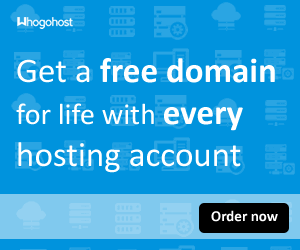










No comments:
Post a Comment