Hi to everyone, Today we are discussing about how to hide your
files and folders in your Android Smartphone. With the help of this Cool App “Calculator Vault- Gallery Lock”. You will be able to hide your files and folder on Android Smartphone. With the use of this App you can store pictures,
videos, and documents. All you need to do is to setup a password and then press the
“=” button then you will be able see the files inside the App.
Calculator Vault- Gallery Lock
As i said before this App, calculator vault can hide photos aslo hide videos. Calculator vault - Gallery Lock- The Gallery Lock app open only by secret code that was set by you else it function as a simple calculator. use this App to secretly hide pictures and keep it safe from others by this Smart Calculator vault. so continue with the below steps to get it done.
Steps On How To Hide Files & Folders Inside Calculator On Android
Step 1:
Firstly, you need to download and install Calculator Vault on your Android device.
Step 2:
Now, you need to open the App and you will be asked to create a Locker password. Then kindly setup a password there and tap on ‘Create’.
Step 3:
Now, you will be asked to set a recovery question kindly set it according to your wish.
Step 4:
Now, you will see the full functional calculator, then you need to enter your password to open the vault.
Step 5:
Now, you see a vault where you will be able to put up pictures, videos or files.
Step 6:
Now, you need to tap on the pictures and then tap on the ‘+’ button to start selecting the images
Step 7:
Then, once you selected the image you would see the
screen like as displayed below. And the image you selected in the vault cannot appear
on your Gallery.
Step 8:
Now, when ever you want the phone to be Unhidden then you need to tap
on the three dot button that is beside the image and select the option
‘Unhide’. And Choose the restoration path to continue. Note that before you need to uninstall the app. You should make sure that you have unhide all the images or files or else it will be deleted.
That's it.
If have any anything to Add. Please use the below comment box.









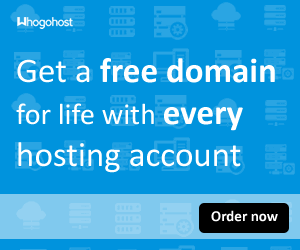








No comments:
Post a Comment