Add Smart Drawer and Get Automatic Sorting Feature On Android
Add a smart drawer to any launcher and also set up the automatic sorting feature. The method is simple, and there will be no issues to get on it. So no need for me to say much, just follow the below article carefully and you succeed.
Steps 1. Firstly, you need to download and install Smart Drawer (Beta) on your Android device.
Steps 2. After you have installed the Smart Drawer app on your device...now run it on, you will be greeted with the set-up guide which i advice you to just skip through by pressing the continue button. After doing so, the enable Online Sorting option switched to on. By this feature turned on the apps inside your app drawer would be analyzed for the usage and the cloud-based algorithms would categorize all your apps and hence sort them accordingly.
Steps 3. Now you have just turned on the app to start work, but you have to replace your current app drawer icon and the launcher with the Smart Drawer. this could be simply done through drag and drop to remove the existing app drawer and hence to use the Add option of your device to add the smart drawer app icon.
From now on, you have to press on the Smart Drawer icon that you replaced with the App drawer, and it will function like same.....the only difference is that....the apps that you would see in the drawer will be arranged and sorted automatically to the usage algorithm.
I hope you all done accurate!






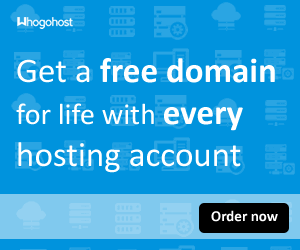







No comments:
Post a Comment