Got an Error USB Device not recognized while connecting USB Devices on Windows. This occur for reasons, and today here i came up with this very Article that will help some of you out with the issue. This error always occur due to malfunctioning or corrupting of USB drivers in PC. So here is the methods in which you can easily sort out this very problem in your Windows Operating System.
How To Fix USB Device Not Recognized Error In Windows
Disconnecting and Connecting USB devices (FIRST METHOD)
I guess this is the first important thing you should do with your plugged in devices. By reinserting the devices this problem can be fix because you are refreshing your plugged in devices.
Using Troubleshooter (METHOD 2)
However, as known troubleshooter is the best way to solve out any kind of Hardware problem. So to solve this problem via troubleshooter, search for ‘TroubleShooting’ in the start menu then under ‘Hardware and sound’ you should select the option ‘Configure a device’ and now you should follow the screen instruction to solve out any problem concerning USB device.
Unplug The USB Drive and Insert in a Different USB Port (METHOD 3)
Your USB ports might malfunction when gets older. So i advise you to Kindly Unplug the USB Drive and Insert it back again in a Different USB Port , if the “Not recognized error” dialog box still occur. Please go on with the below methods.
Disable The Fast Startup Option (METHOD 4)
First, Navigate to your Control Panel and open the Power option and then select ‘Change what the power buttons do’
Now click on “Change settings that are currently unavailable.”
And now you should navigate to the Shutdown settings and then Uncheck the option “Turn on Fast Startup”
Then click on 'Save changes' there and restart your computer. This should solve the problem..
Update Device Driver (METHOD 5)
Windows are not able to recognize the plugged in device. I guess, updating the device driver fix the problem, here is how to update the driver.
Go to start menu and type devmgmt.msc. You will see Device manager.
- Now you should expand the universal serial bus controllers and there you would be able to see the unrecognized devices as “Unknown devices”
Then, right click on 'unknown device' and select the option of 'Update driver'.
Now the issue should be solve.
Restart The Computer (METHOD 6)
Restarting your PC is important if driver or any other process fails to load during the Windows start-up, and your computer maybe misbehave at the point. So i advise you to kindly restart your computer and if the “USB device Not Recognized” still occur, please let us know about by dropping us comment below.









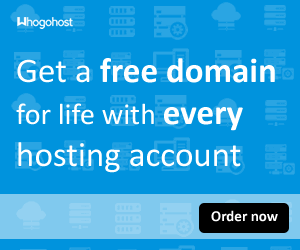






No comments:
Post a Comment