How to Scan (Digitize) & Save Old Printed Photos to Your Smartphone
This article is all about Old photos in your home which got faded by that long time. And they might be some of your likely photos that you have
clicked in any of your functions parties or marriages by that long time. However, i know they all faded by now. And the best way to safeguard those photos is to digitize them, which your smartphone device can help you do so. In this article, the method is easy... And If you were also looking for this method, then you don't need to look further again. All you need to do is follow the below step guard to get it done!\
How to Scan (Digitize) & Save Old Printed Photos to Your Smartphone
- Firstly, do download and install PhotoScan app on your Android or iOS device. The app is Available on Google Play for both iOS and Android devices.
- After you have installed up the app, you can go through the quick overview of how the app actually works up or you just skip it up. Once the app start up fully press the Start Scanning button to get it up running.
- Now, The app will ask again for the camera access permission on your device, just grant the permission up and you will see the app jumps right onto the camera interface. The camera on your device will be used to scan up those old photos of yours.... that are getting old and faded and which you can digitize.
- Now, you Line up the those photo in the camera interface on your device and then grab that picture for the photo by tapping on the shutter button. There will be four dots that about to appear on the four corners of your screen or the picture that is clicked, just move the center circle to one of those dots and wait for the app to start up the scanning process. You are told to do this for all the four dots on the picture and remember to do same in some order.
- Now, you able to digitize your old photos with your smartphone and you got your precious photos looking good with-out any flash glare on your photo. I hope the Above article is helpful if not drop your comment below.
.

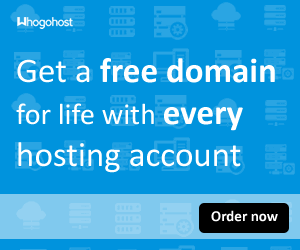








No comments:
Post a Comment